Yammer Groups
What is a Yammer group?
A Yammer group is just a way of creating an area where Yammer users with similar professional interests can share ideas, ask questions and have a conversation. All Yammer users can create and join groups. The All Company Group is the default group everyone posts into.
However you may wish to create or join special interest groups eg: Office 365 or a project or working group. It's a useful way of having a conversation about a specific topic, and an easy solution for group members who may be scattered across departments, campuses or student cohorts to collaborate.
Anyone can create a group and add members to it. Groups can be set to Public or Private. It's possible to search Yammer to see a list of all Public groups. Yammer users can join a Public group if they find one of interest to them. People can only join Private groups by invitation, they can make a request to join which must be approved by the group's owner.
From your Yammer homepage, you can see a list of any groups you have joined in the grey search pane at the left hand side of the screen.
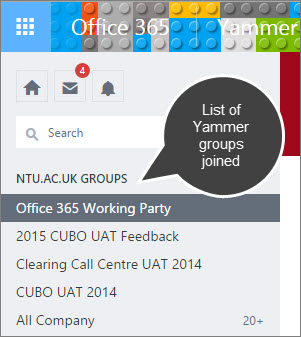
How to create a Yammer group
To create a Yammer group, log in to Yammer and click on Create a new group from the bottom left hand corner of your home screen.
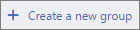
The Internal Group option will already be selected. This is because Yammer is a company-only social network.
Type in the name of your new group.
If you know the names or email addresses for people you intend to invite, you can add them now to the Group Members bar. If you are not ready to do this, you can add them later.
Then choose whether you want your group to be Public - anyone at NTU can discover the group and ask to join or Private - only approved members will be able to and use the group. If you choose Private, you will be given the option for the group to feature in the Group Directory. If you don't want this, then uncheck the box.
Finally, click Create Group.
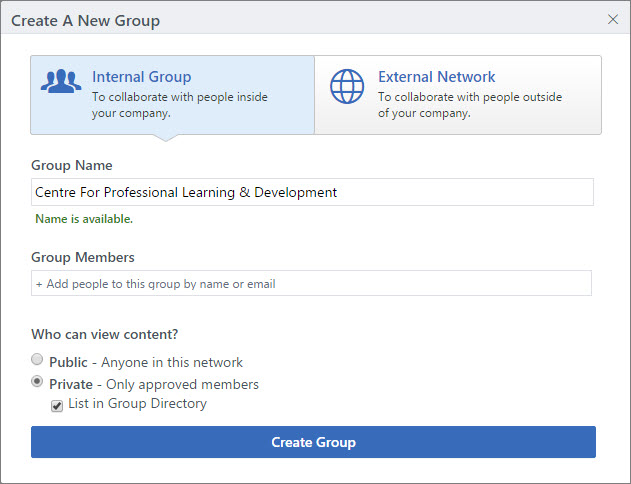
How to search Yammer groups
To get the most out of Yammer groups, it's a good idea to do a discovery search from time to time. That way you will find out about new groups that have been created which you might be interested in joining.
From your Yammer homepage, click on NTU.AC.UK GROUPS at the top left hand side of your screen. Or, click on Discover more groups at the bottom of the same pane.
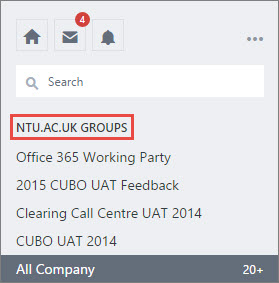 |
 |
Yammer will then bring up a list of groups which may be of interest to you. (This list will include Public groups and Private groups that did not deselect the option to be listed on the Group Directory.)
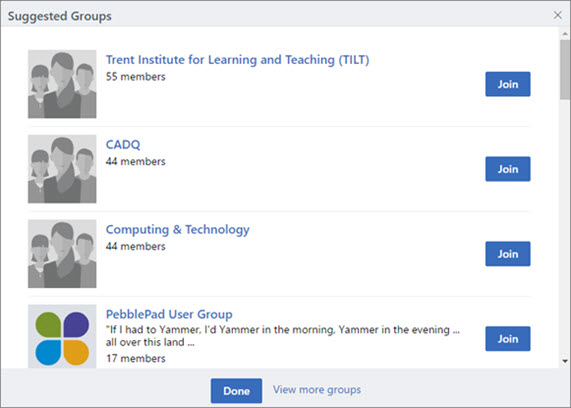
To join a group, click on the blue Join button.

If it's a Public group you will immediately become a member.
If it's a Private group, your request will be sent to the group owner. They will have to approve your request before you can become a member.
How to leave a Yammer group
To leave a Yammer group that you had previously joined, click on the group's name in the grey search pane at the left hand side of your Yammer home screen. The group's homepage will open.
In the top right hand corner of the screen you will see Joined.

Hover your mouse over this until it changes to Leave, and click to select this.
