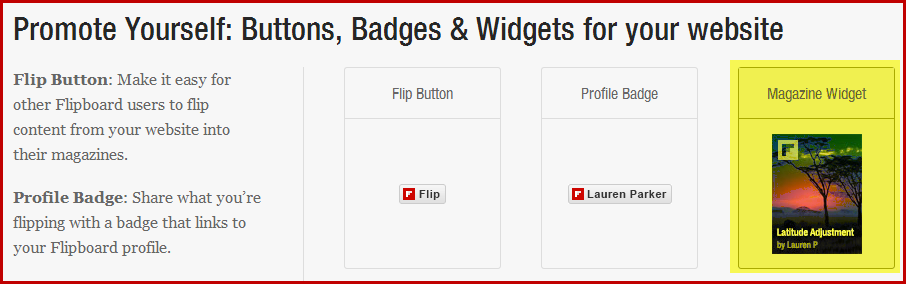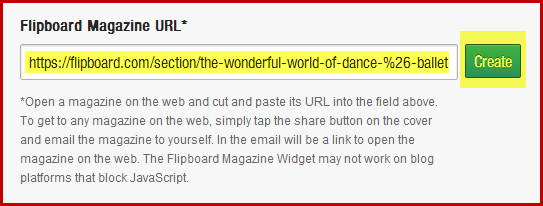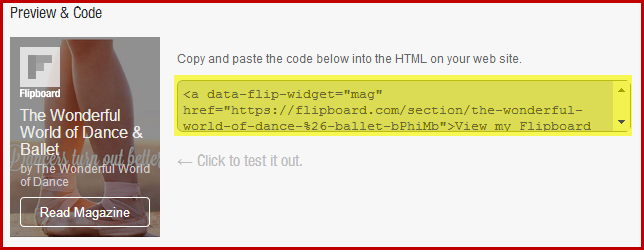Note: This link can be tested by clicking on image of the magazine which should open the magazine in a new tab in the browser.
Add the code to the Flipboard widget in NOW
In NOW, navigate to the Learning Room where you created the widget:
- Go to Edit Room > Widgets.
- Locate your new widget from the list of custom widgets and open it using the orange pencil edit icon on the right side.
- Click the Content tab. In the editor locate and click the </> icon at the bottom.
- Paste in the embed code you copied from the Flipboard site.
- Click Update then Save and Close.
To add this widget to your homepage go to Adding and positioning widgets on your homepage Web Page.